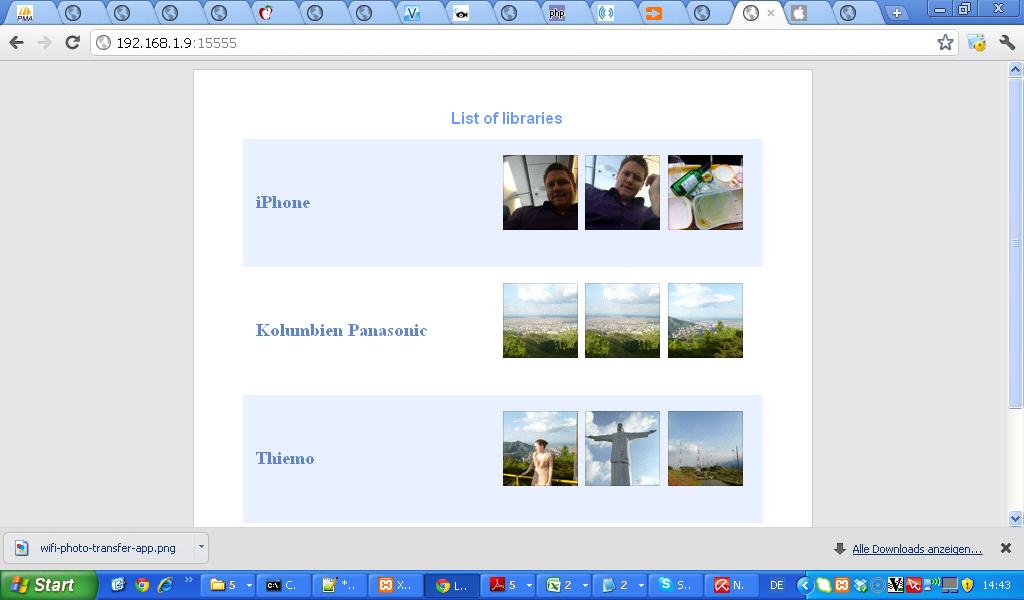I really disklike iTunes, it is the worst piece of software I have ever come accross.  I would say that Windows has been getting better and better. I had the following problem: I uploaded quite a few pictures via iTunes onto my iPad, just because its nice to look at pictures on that machine. However, the machine with which I did the syncing broke and needed repair and somehow, I forgot to save these pictures onto a  hard drive for backup. So the only place where these pictures now rest is on my iPad.
iTunes wont allow you to copy pictures on your iPad onto a machine (only the pictures that you atually take with the iPad). This is because, these pictures *should* Â be on the machine with which you synced your iPad in the first place.
However, this was not true in my case anymore. Now you could either invest some money and purchase an app that allows you to copy your picture albums from the iPad onto a Windows machine.
There is e.g. CopyTrans Suite, which is a bit costly and in the version I tried, did not copy the full resolution of the pictures (which is a rip-off!).
So I was looking into a cheap and quick solution to get the original full resolution pictures down from my iPad.
Setting things up: installing free app “WiFi Photo”
This app basically makes your photo albums available on a local webserver. Once you start the app on the iPad, it tells you an URL to brows to on your local machine. There you can see all the pictures that are on your iPad.
 You could now use this app to manually download the pictures, however, it is limited to 100 pictures at once and you will not get the full resolution pictures if you do a batch download.
You could now use this app to manually download the pictures, however, it is limited to 100 pictures at once and you will not get the full resolution pictures if you do a batch download.
If you browse through the app, you will notice that the URL to the full resolution pictures has the following form:
http://192.168.1.6:15555/0/fr_564.jpg
where the “0” stands for the album ID. If you have, say 2 albums on the iPad, this would take values “0” or “1”. Images are stored as consecutive numbers in each album, so the following link would go to picture number 564 in full resolution in album 0. So we will exploit this structure to do an automated batch download.
Doing an automated batch download
First, in order for this to work you need to get a a local PHP installation up and running. If you are really lazy, you could just install XAMPP. However, you can implement the code in any other coding language, e.g. in R as well.
To download all the pictures, you need to adjust and run the following script
for($k=0;$k<=3;$k++) {
for($i=1;$i<=1000;$i++) {
//adjust this
$url = "http://192.168.1.9:15555/".$k."/fr_".$i.".jpg";
//adjust this
$fn = "C:/Dokumente und Einstellungen/Thiemo/Desktop/Kolumbien/".$k."-".$i.".jpg";
//to make sure you dont redownload a file already downloaded if you want
//to run the script several times
if(!file_exists($fn)) {
if($content = file_get_contents($url)) {
$fp = fopen($fn,"a+");
fwrite($fp, $content);
fclose($fp);
}
}
}